Work Productively with eM Client
Get the secure email programme for Windows and Mac that's perfect for business use. This versatile email client offers powerful features to simplify your email tasks from anywhere.
Test it now

Discover the Features of eM Client
Simplify your workflow, send your emails encrypted, have all tasks and events at a glance and manage your contacts - with the excellent and secure email service eM Client.
Effective Email Service
eM Client is a versatile email client that supports a wide range of email technologies, including POP3, SMTP, IMAP, Exchange and Microsoft 365.
Message encryption
Snooze
Watch for reply
Instant translation
Send later
Integration of leitzcloud
More about the email service

Calendar, Tasks, Lists and more
With eM Client's versatile email service, you also have a direct overview of upcoming events, tasks and more. Simply synchronise your calendar and conveniently optimise your workflow with eM Client.
Advanced task management
Daily to-do lists
Reminders
Online Meetings
Notes
More about the calendar & task feature
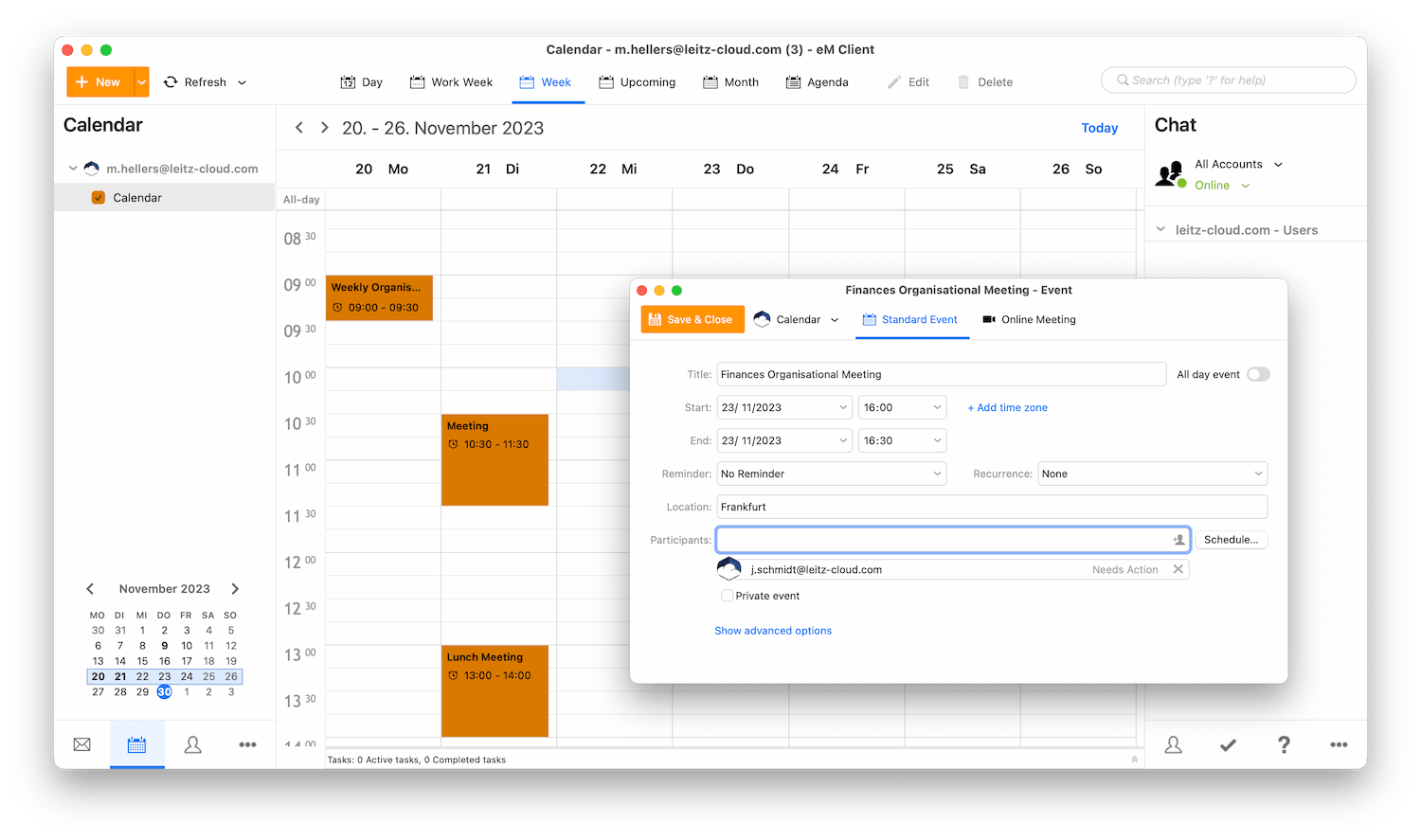
Versatility
Work with email, calendar, notes, chats, lists and contacts on only one user interface.
Integration options
Uncomplicated integration of other email services such as Microsoft 365, Google Workplace, Exchange, etc.
Easy migration
eM Client enables easy and smooth integration of your emails from most email services.
Optimised workflow
The sidebar gives you quick access to chat, calendar and attachment and communication history.
New: Your extensive, secure All-in-One E-Mail Solution, completely hosted in Germany.
Combine eM Client with leitzcloud!
Use leizcloud with the eM Client and get the best out of your cloud storage and email service! Simplify your workflow now!
Reduce local email attachments!
Use leitzcloud as your cloud storage in the eM Client. Add files as links instead of attachments when sending emails. The file size is only limited by the capacity of your cloud storage.
Maintain control over the data in your leitzcloud!
Upload attachments from emails directly to your leitzcloud. The attachments from the cloud are displayed as normal attachments and you can also set up expiry dates for the respective attachments.
Test now

Send email attachments as a link with leitzcloud

01
Choose leitzcloud
Click on the attachment icon as if you wanted to add a normal attachment. Then go to your leitzcloud Sync folder and select the file you want to send.
02
Confirm selection
A window opens asking whether you want to send the file as a share link with leitzcloud. Note: Here you can also set whether the sending of files from leitzcloud should be saved as a link by default.


03
Send file as shared link
When attaching a file from your leitzcloud for the first time, you will first be asked to enter your leitzcloud login details. The file is then attached to your email as a share link and can now be easily sent.
Discover leitzcloud for your eM Client!