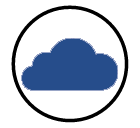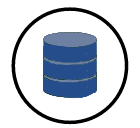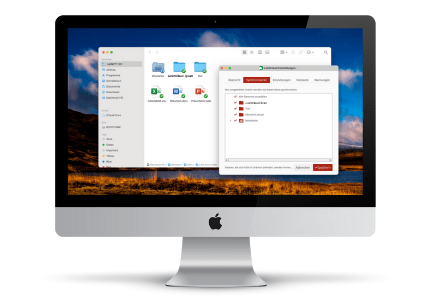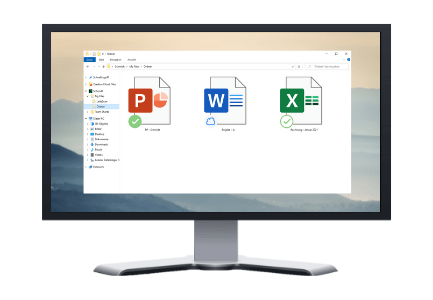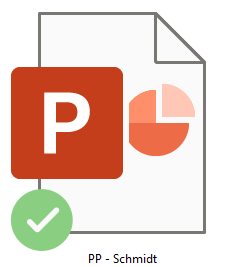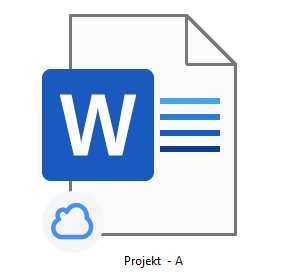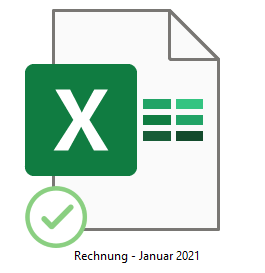Our new Sync Tool: The leitzcloud SafeSync
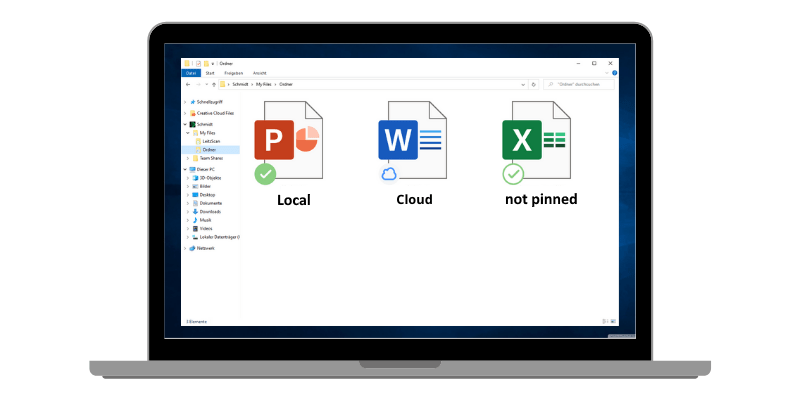
Download the SafeSync for Windows and use less local storage.
You don't know leitzcloud yet?
All Advantages of the SafeSync
Flexible Adjustable
Use the SafeSync to choose which folders and data should be locally saved on your laptop. Only one click away.
Maintain Full Control
See you entire file structure locally. Files, which are only available online, are indicated with a small cloud symbol.
Encrypted and Secure
To make it even more secure, the SafeSync saves only 1 GB of cache and is thereby end-to-end encrypted.
SafeSync and Windows -
The Perfect Team
The SafeSync is exclusively available for Windows users: You can download the SafeSync via the "Download Apps" button in your webcloud.
Download it now
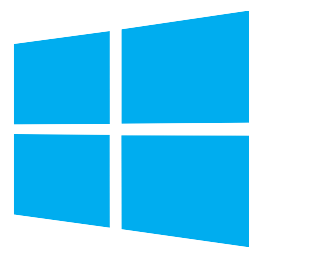
SafeSync and Sync-Tool
Our known and reliable Windows-Client is also still available for you to use.
If you download the normal Sync-Tool, your entire file structure will be locally saved on your computer.
That way, you can access your data even offline and edit them.
More about the Sync-Tool
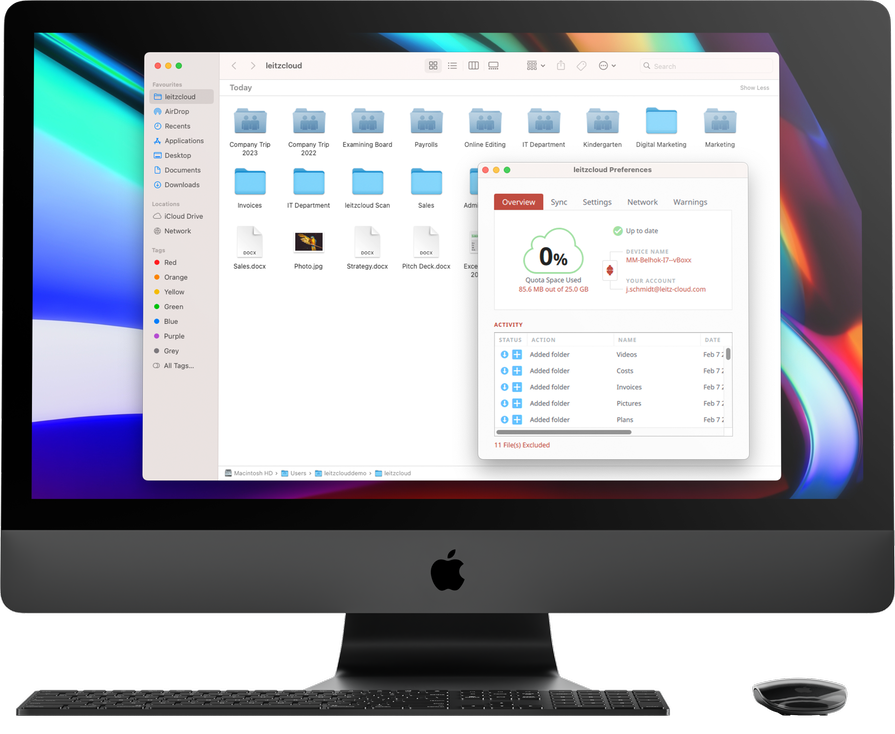
Access your data from anywhere!
Guide: Sync-Tool or SafeSync?
You are undecided whether to download the SafeSync or the Sync-Tool?
Both Clients are securely encrypted and help you to increase your productivity and collaboration in your company.
Find out which Sync-Client is the right one for you:
Still not sure which Sync-Tool is the best suitable for you?
How To Use the SafeSync
Work flexibly and securely with the SafeSync.
In our video, the SafeSync has been renamed "Schmidt" via the Branding function; if you do not want to use this function, your SafeSync is simply called "leitzcloud".
Uninstallation
If you have already installed our Sync-Tool, you will need to uninstall this one first. Disconnect your account from your Sync-Tool. Uninstall it now and delete your Sync Folder from your computer as the last step.
Installation
You can download the SafeSync via your webcloud. Go to "Download Apps", choose the SafeSync-Client and run the installation.
Registration
As soon as the SafeSync-Client is installed, you will have to register with the login credentials of your cloud.
Now the SafeSync can synchronise the data in your cloud.
Work Locally
You can now click on a file, which will be opened and downloaded. You can edit this file now locally on your computer. Any changes will be synchronised with your cloud.
Work Offline
If you permanently save a file locally, you can also access it offline. In order to do that, simply pin a file. As soon as the file is available offline, it will have a green tick next to it.
View Folder Structure
With the SafeSync you can overview the entire folder structure and flexibly pin and delete folders and documents. This way, you can always save those files locally that you currently need.
What Do the Different Symbols Stand For?
File Is Available Offline
The file has been entirely downloaded, pinned, and synchronised with the server. You can now edit the file even offline.
File Is Only Available Online
The file has not been downloaded and is only available via the cloud.
You cannot edit the file offline.
File Exists in Cache
The files has been downloaded, but it is not pinned and not synchronised with the server. You cannot edit the file offline.
Do you want to test leitzcloud?